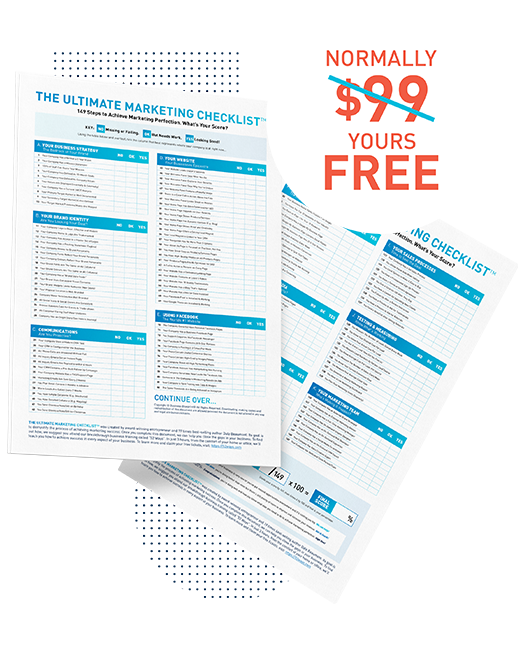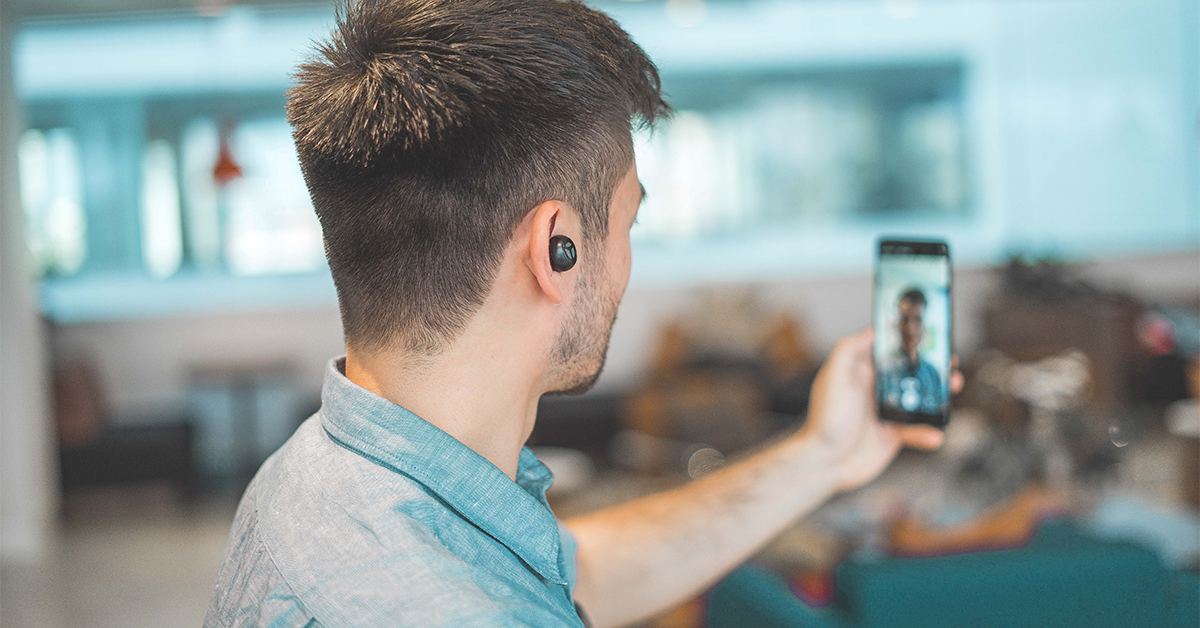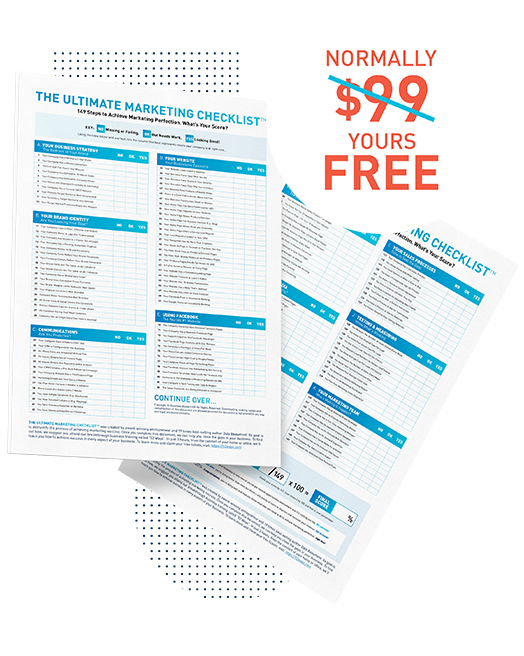As they say, a picture is worth a thousand words. So often, a simple screengrab can share and communicate in moments what would take much longer by writing notes or trying to explain in person.
The Snagit tool is so packed with features, you may never be able to use them all. Most importantly, it is streamlined and easy to get the hang of.
With Snagit, you can capture any section of your screen, from a few pixels to an entire page, with a few clicks. Simply drag the mouse across your screen and release to select the exact portion you are after, or choose from the menu to grab an entire page or scrolling window.

Top Features of Snagit
Along with ‘snagging’ an entire screen or a section, Snagit’s inbuilt editing tool really lets you get creative. Edit, cut, draw, highlight or blur part of the image you have captured. You can crop your image to make it smaller, highlight areas with borders, point arrows at the most important parts and add text notes in several fonts.
Here are just some of the handy, Photoshop-style tools which come with Snagit:
- Text grab
- Text replace
- Magic wand (Move objects or remove image backgrounds)
- Callout/speech boxes
- Magnify
- Highlight
- Step tool
- Stamp
- Draw freehand
- Special effects (Add effects like borders, shadows and torn edges to your entire screen capture)
While it always makes sense to work with someone skilled in graphics for your promotional materials, sometimes a few quick clicks with Snagit can help you build a presentation or put together a sample of what you are looking for.
Once you have created your image and added any necessary effects, you can save it to your computer or instantly email it across to colleagues and contacts. You can even instantly share to social media platforms like Facebook and Twitter.
And did you know you can capture video and audio with Snagit? This is incredibly handy if you want to share educational sessions or webinars, or if you want to explain something clearly to your team by recording a video and sharing your screen. The tool allows you to pause your recording, come back to it and keep going. When you’re ready, you can save it as a video then share it as you like.
Animated gifs are another feature which you can easily create with Snagit. Head to the Snagit website to find step-by-step instructions.
Snagit makes grabbing, editing and sharing images so fluid and simple, you will find yourself reaching for this tool several times per day. It is an easy win to streamline your workflow and regain time in your working week.
There is an annual membership fee for Snagit but starting from around $75 per year means you’ll find it well worth it. This software can be downloaded to most computers and you can use one login on up to two different devices.
Add an extra $18 (approximately) per year to the cost and you’ll have access to unlimited tech support. There are also discounts for education and not-for-profit organisations, plus the price comes down once you sign up for more than five accounts.
If you’re not already using Snagit, trust us, you’ll never look back. Visit the Snagit website to find out more here.