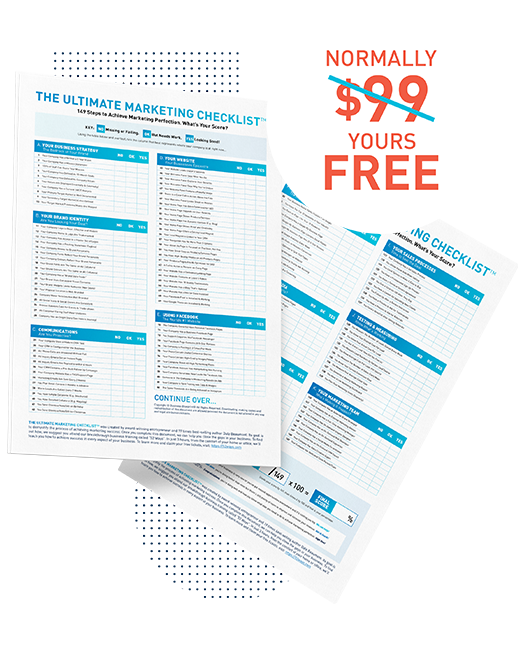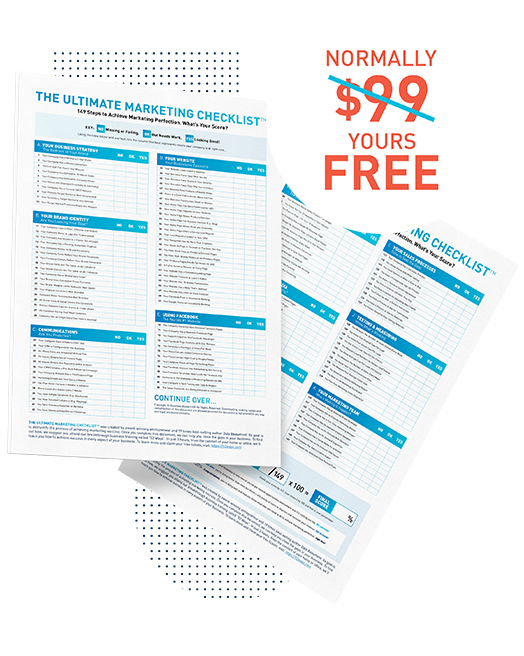There’s nothing more frustrating than when you are trying to communicate something and people just don’t see what you see.
This tool is the fastest way to solve that issue and it works seamlessly on a Mac or a PC. Watch the video below as Dale shares this amazing productivity tool.
The GYAZO Tool
What am I talking about? Let me get into that right now. This is the name of it right here. It’s spelled G-Y-A-Z-O. You can pronounce it however you like but it’s gyazo.com.
Live Demo: How Gyazo Works
Anyway, so this is the website. You can go right there and it’s available for both Mac and a PC and what you do is you just go there, download a bit of software and it then sits on your computer. What I’m going to do now is give you a live demo and show you exactly how it works. Alright, so I’m just going to jump now on to my computer and I’m now going to just open up my browser and because I have the software installed, if I go down the bottom I can find that software very easily in my docs. You just basically open up the software and then you can take a screenshot simply by holding down your mouse and then dragging your mouse to the area where you want to take a photo of your screen.
Finding an Easier Way to Immediately Share Files
Now this is really, really useful when you’re communicating with maybe a website developer or graphic designer. Maybe it’s someone that is on your team and you want to show them what you see on your screen so they can see it on their screen. In the past, you can do a normal screenshot on either a Mac or a PC but then you have to have some way of sending it to them. Normally what you then have to do is open up your email program, you’d have to write in their name, you’d have to also write a message and then attach the image as an actual file that it might take a minute or two for that visual to then be on the screen. You got to hope that they’ve got their email open in order to actually download them.
Gyazo Screenshots Go Well With Any Chat Program
What you’re maybe doing is what we do on a daily basis and using different chat software when talking to our team whether they be locally or whether they are based in other parts of the world. You might be using Skype, you might be using Google Hangouts, you might be using Slack, it doesn’t matter what program that you’re using so you’re already talking to that particular person on the chat but you want to get them to see your screen as quickly as possible. What you do is you just quickly go down to your doc, you open up this software, and then you just do a quick screenshot of the area of your screen that you want to tell someone about.
A Unique URL for Every Screenshot
I’m going to be doing that, right now I’ve just done a quick screenshot and a little sound goes off to make sure that it’s done and then you wait about seven seconds and that image has now been uploaded to their servers and it has created a unique link. Then what you can do is you can take this link and then you can put that in the chat box. Using any of chat program, that’s the fastest way that I have found to get a visual image of what I’m seeing on my computer to another person’s computer as quickly as possible. It could be, could you please change that number from 46K to 52K for example so what I would do is I’ll be in my chat box telling someone the task is required and then they know what I’m talking about.
Sending URLs instead of Files – a faster way to communicate
I’ll just do a quick screenshot, take that link, and then cut and paste it. All you do is to do a screenshot, immediately it uploads it and then it puts that link in your clipboard immediately. You have got to wait about five to seven seconds and then you basically go paste and that link right there. You can put it in an email or you can put it in any type of chat box and you can pass it to someone as quickly as possible so a very, very useful tool that once installed, you’ll find that you really get a lot of use out of.
We’re going to wrap up right now. Thanks for watching this video with another useful tech tool. Let us know your thoughts in the comments section below.